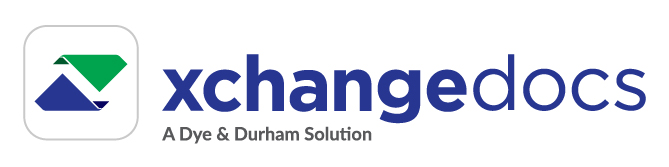Delete documents
Documents can be deleted by matter participants.
Standard subscribers cannot delete documents received but can delete documents they've uploaded before the Premium recipient has downloaded them.
Delete an uploaded document
Any matter participant can delete an uploaded document. To delete a document, select the Delete___ option on the document's context menu___ located on a Document List (Recent Documents and Matters views) or the Document Summary panel. The Document List is accessible from the Recent Documents and Matters views.
Once the delete process is complete, the document is removed from the matter. All Premium recipients will lose access to the document if the recipient hasn't downloaded it. If the recipient has already downloaded the document; they will continue to have access to the document after it was deleted. Standard subscribers will lose access to the document regardless of whether they have or have not downloaded it.
Delete a document received
Any matter participant can delete a document received on the matter once it has been downloaded.
To delete a document, select the Delete__ option on the document's context menu _ located on a Document List or choose the Delete option from the Document Summary panel. The Document List is accessible from the Recent Documents, Matters and Unclassified Documents views.
Once the delete process is complete, the document is removed from the recipient's matter. Deleting the document received will not impact the Premium sender or any other Premium recipients of the document. Documents sent by a Standard subscriber will also be deleted for the Standard subscriber if the Premium recipient deletes them.
To delete a document, select the Delete option from the document's menu on the document list or Document Summary panel.
Once the delete request has been completed, the application will inform you of any recipients for which the system could not remove the document.
To revoke the sharing of a document, select the Revoke option from the Share menu for a document or from the Shared With section located on the Document Summary panel.
Once successfully revoked, the recipient (organization) will no longer have access to the document.