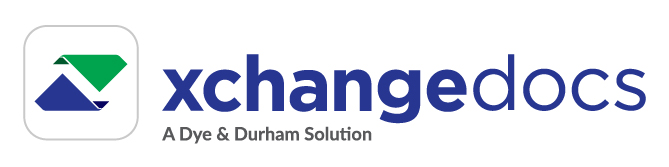Document Shared Notifications
The Document Shared Notification email is automatically sent to a recipient when sharing a document unless specified differently during the sharing process.
The notification provides a link to the document on the xchangedocs portal with details about the sender. A document recipient who is not an xchangedocs user will be required to subscribe before they can access the document.
Note that the Document Shared Notification link is not required for the recipient to access the document. The document is accessible from the recipient's Recent Documents list as long as the recipient email provided by the sender is the same as the email address the recipient registered with on xchangedocs.
Stop auto-generated notifications
There may be a requirement not to send the auto-generated Document Shared Notification email to recipients. To suppress the Document Shared Notification, select the 'Do not send recipients auto-generated document shared notifications' checkbox located on the Upload and Share views before sharing the document/s.
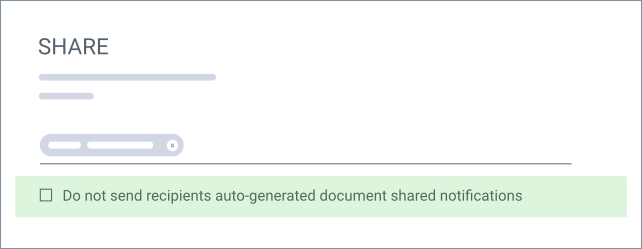
Resend Document Shared Notification
The Document Shared Notification can be resent to 1 or more document recipients. To resend the notification, select the Notify ico sub-menu option from the Share ico menu entry located on the document's context menu ico Alternatively, select the Notify option from the Share With section located on the Document Summary view.
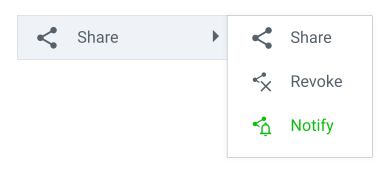
A copy of the original notification will be re-sent to all selected recipients.