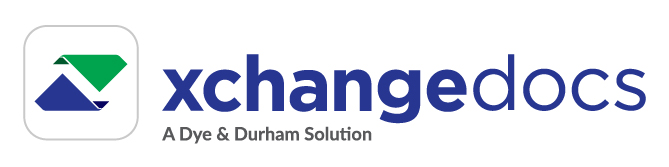Received a Document Shared Notification from xchangedocs?
If you've received a Document Shared Notification it means that one or more files were shared with you on xchangedocs.
New to xchangedocs?
This is how you can access your files
You can access files sent to you by verifying your email address on xchangedocs. This step is required to ensure that only the intended recipient can access the files. You can complete the verification process by activating a Standard account. A Standard account is a free service - there are no costs associated with it.
How to activate your Standard account
The quickest and easiest way is to activate your account is to follow the link in the Document Shared Notification email sent to you by xchangedocs. It is the express route to activation. Suppose you did not receive a notification email or prefer not to click on links embedded in emails. In that case, you can activate by signing up to xchangedocs and selecting the 'Standard' subscription option when prompted.
- Go to www.xchangedocs.ca and select the Subscribe option from the menu. The subscription process is initiated.
- Provide the email address the sender sent the files to (if you've selected the link in the Document Shared Notification email, the email address will be pre-populated and cannot be changed).
- You will be prompted to provide a verification code that was sent to the specified email address. Note that Microsoft sends the verification code on behalf of xchangedocs.
- Once verified, provide your user information and select the 'Standard' subscription option when prompted.
- Complete the activation process by providing a password.
You now have access to your files!