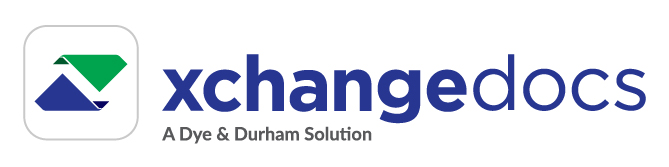Manage organization members
Members can be added to and removed from an organization's subscription from the Account Management's Members view.
To access the Members view, select the Manage Organization option from the Account dropdown menu located on the Main Navigation bar.

Select the Members menu option from the Manage Account navigation menu.
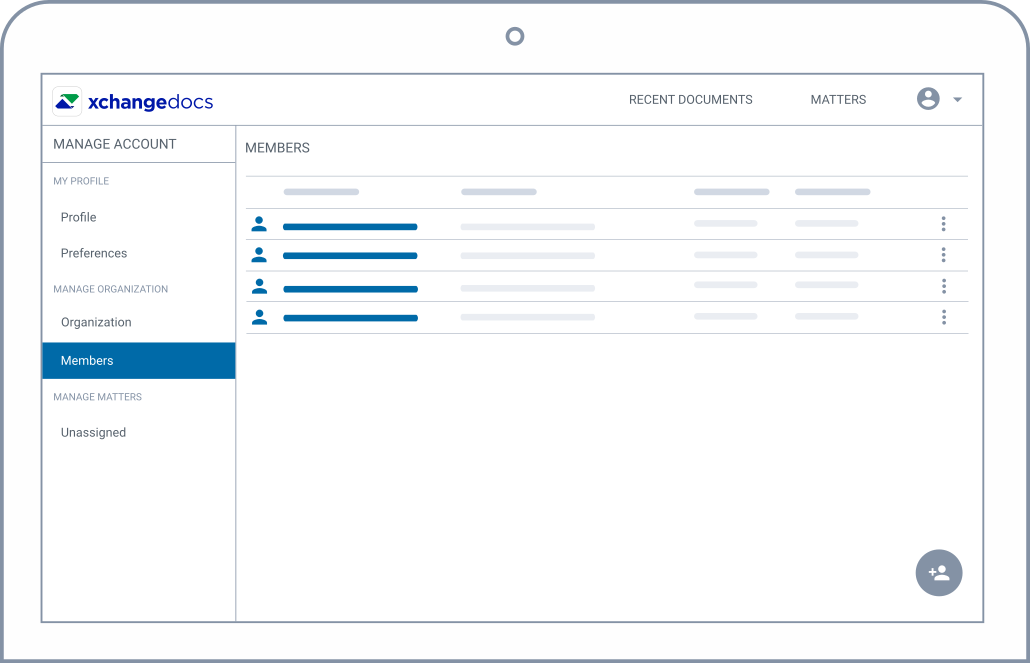
On the Members view, select to add or remove a member:
Add a new member
To add a new member, select the floating Add Member button located on the Members List.

On the Add Member view, supply the relevant information requested and add the member.

The user is added as an inactive (shown as im 'added - awaiting activation') member and is sent a notification via email to activate the user account. An invitation to join the organization sent to a user already associated with an existing Standard subscription (shown as ico 'invited - awaiting response').
Note:
- An email address can be associated with a single xchangedocs user profile.
- The member will become active once they've completed the user activation process.
- Standard subscribers can be invited to join a Premium subscription as a member. By adding a Standard Subscriber as a member, you automatically invite them to become members of your account. A Premium account cannot invite users associated with other Premium subscriptions at this time.
Remove a member
To remove a member, select the Remove option from the member's context menu.
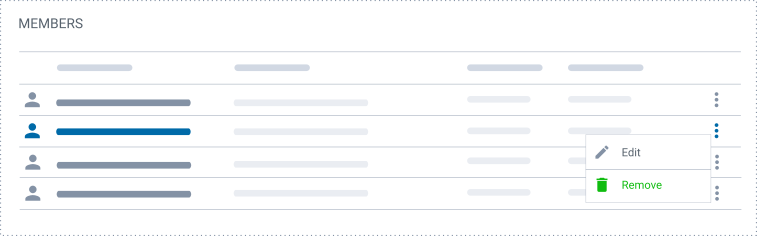
You will be required to confirm that the user's membership should be revoked from the organization.
Once removed, the user will not be able to access xchangedocs as a user of the organization. They will not be able to receive documents as a member of the organization through xchangedocs. The system will remove participation from all existing matters at the organization.