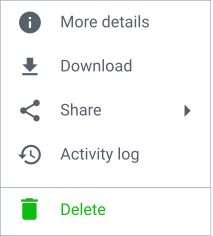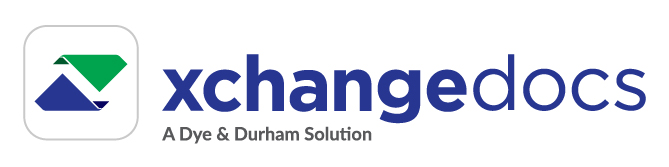Navigation
The application consists of 3 key views. They are:
- Recent Documents
- Matters
- Account Management

Recent Documents is the default landing view when you sign in. New documents recently shared with you or by you will be listed here. Documents remain in the Recent Documents view for a maximum of 30 days.
The Matters view lists all documents sent and received by matter. A matter is created automatically with when downloading a document associated with the matter for the first time.
The Account Management view offers the ability to manage your profile and preferences.
Download a document
You can download the document by selecting the Download_acaction from the document's context menu___ or Document Summary panel (shown when a document is selected).
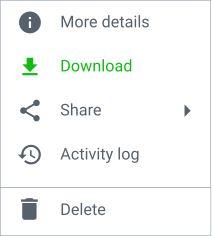
Downloading a document for the first time will automatically create a matter for the document if it is the first document you are downloading linked to that matter. A notification will display providing the matter's name and reference. Any subsequent matter document download will occur without a matter notification.
> Learn more about document downloads
Upload a document
To upload a document, you first need to select a matter. Select the Upload action ___ located on the Matter Title bar.
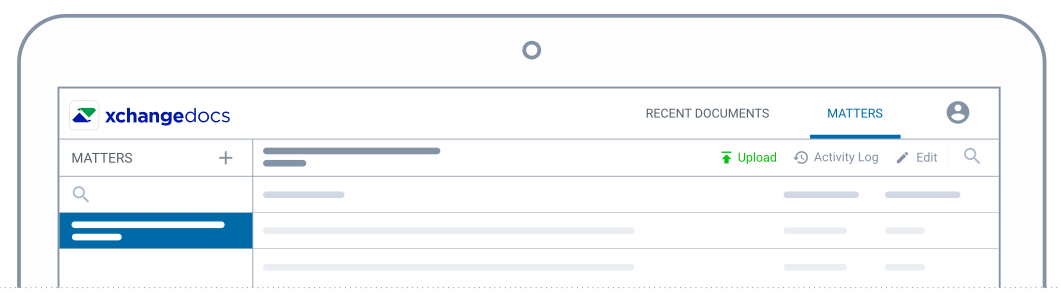
Multiple documents can be uploaded, and sharing is restricted to the organization that initially shared with you. Documents successfully uploaded are listed on the matter's document list.
You can delete a shared document if you've accidentally uploaded and shared the incorrect one. Documents can only be deleted if the recipient hasn't downloaded them.
> Learn more about uploading a document
Delete a shared document
You can delete a shared document not yet downloaded by the recipient. Select the Delete___ option from the document's context menu___.